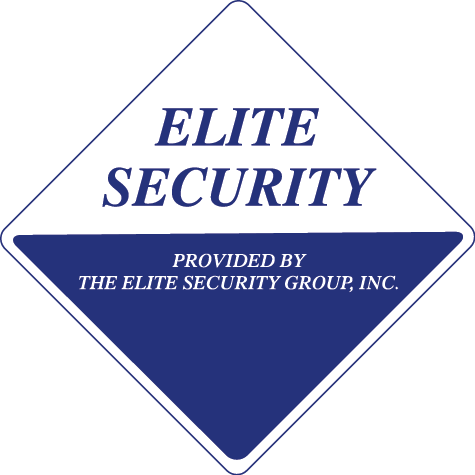System Manuals
You can obtain a system users manual via the internet. Over the past 25 years we have installed 5 major manufacturer products series of security systems: DSC, Ademco, GE Caddx, GE Concord, GE Simon XT / XTI. The type and model of your system may be located on the front of your system metal control panel cabinet. In the case of Simon XT or XTI, there is no metal cabinet, only the keypad.
If you have had recent alarm activation that your not sure of the cause, you may have environmental situations creating those alarms. These causes are common to all security systems.
Most false alarms are either environment caused, or system user caused by insects (moths, spiders, ect.) pets, air currents, moving objects, balloons, hanging displays, windows & doors left loose or ajar, objects blocking motion detectors, and not disarming properly.
Bugs may hide near, or behind, causing false alarms til they are removed. Insects are attracted to the electro magnetic field of electronic devices.
During spring and summer months, moths will activate motion detectors when they fly near or land on the sensor’s lens.
Please inspect your environment for causes of false alarms, and prevent accidental activation. This will prevent future unnecessary notification to law enforcement, and possible false alarm fines.
- Fire Alarm Systems: each will have a unique operation for resetting alarm activation, troubleshooting system notifications (beeping sounds and siren activation), and system testing procedures. Please refer to the instructions provided inside the red metal cabinet door, and the operation manual that came with your system.
All technical support from our office will require an on-site service call, at service call rates for emergency or scheduled service calls. We can not provide tech support over the phone for fire alarm systems! If you need additional information or help, Please call (520) 750-0002 to schedule a service call.
If in the future you cannot find your system users manual originally provided, you may locate another copy on the internet by “searching the web” for your specific manufacturer and model.